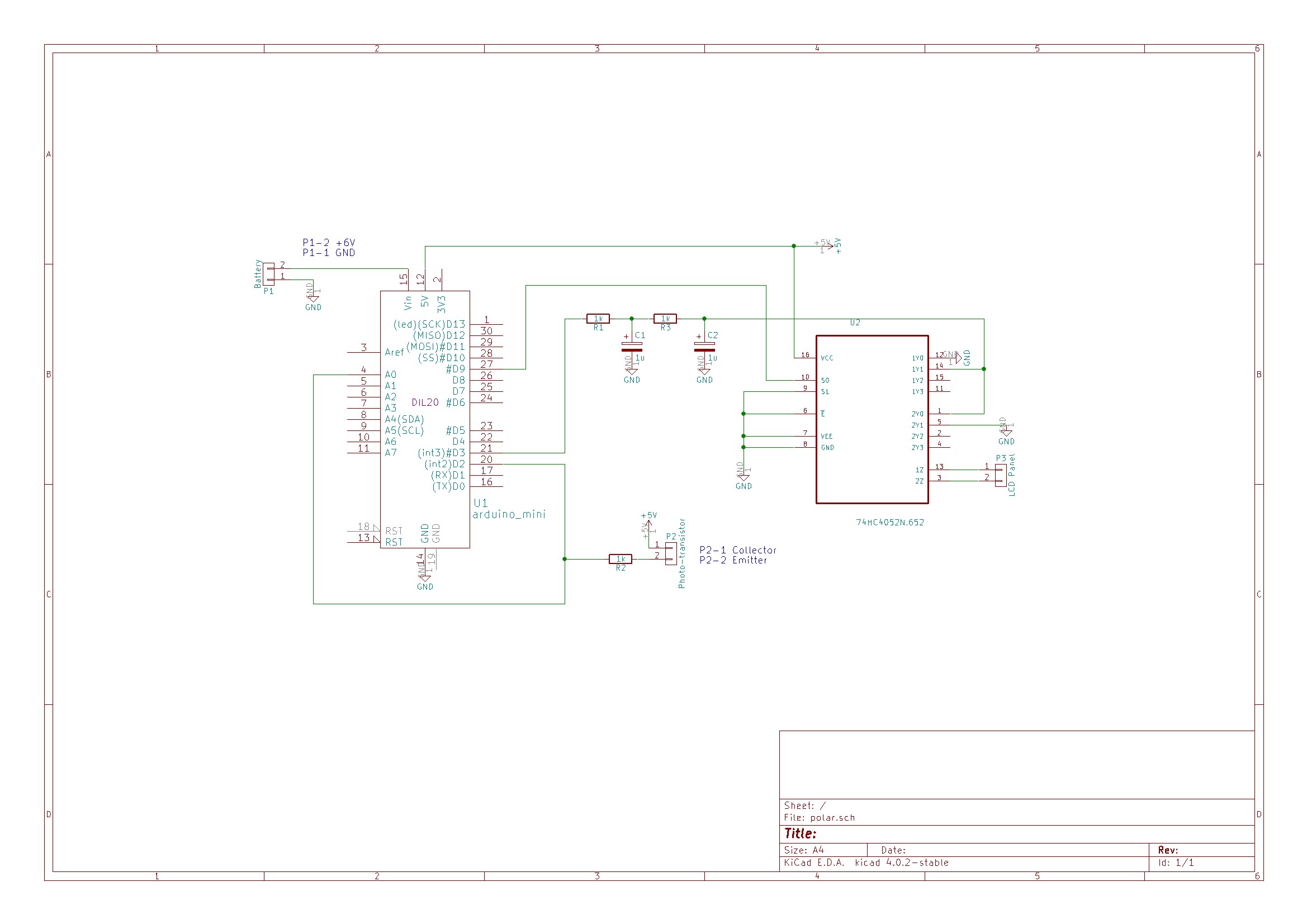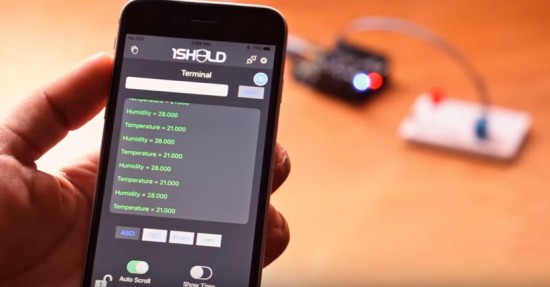The best accessories for your new iPhone
New iPhone 13 owners should think about the accessories they want for their new handset not long after unboxing it. Like with last year’s iPhone 12s, this year’s models don’t come with a charging adapter, so that’s one thing you’ll probably need to have on hand. If you plan on going all-in on wireless charging could you skip that, though, and thankfully there are many more MagSafe accessories to choose from now than there were last year. We’ve tested out some of the newest iPhone accessories available and gathered the best ones here.
Apple MagSafe wireless charger
There are often better and cheaper alternatives to Apple’s first-party accessories, but the company’s MagSafe wireless charger is worth considering if you have a new iPhone. Like all other MagSafe accessories, this charging pad uses magnets to attach to the back of the latest iPhones and it’s surprisingly strong. Not only can you safely pick up your handset and use it with the disk still attached, but the iPhone can dangle by the charger’s cord without falling off. (You still probably shouldn’t do this.)
The charging plate itself is about a quarter-inch thick so it barely adds any heft to the iPhone. The magnets only attach to the latest iPhones, but it will still charge older models wirelessly, going back to the iPhone 8. I only wish the cable were longer than three feet so that you had more leeway to use your iPhone on the couch or in bed while powering it up.
Apple’s accessory comes in at $39 (although we’ve seen it go on sale a few times), but if you want to spend a bit less, Spigen’s $25 ArcField magnetic wireless charger is a decent dupe. It’s magnets are nowhere near as strong as those on Apple’s charger — so you definitely shouldn’t pick up your iPhone by this cable — but it’ll power up your handset and stay put while doing so.
Buy Apple MagSafe wireless charger at Amazon - $39Buy Spigen ArcField at Amazon - $25Mophie 4-in-1 wireless charging mat
You may have accumulated a number of devices that support wireless charging at this point and Mophie’s 4-in-1 charging mat is an easy way to power them all. It’s an 11-by-8-inch rectangle with four spaces for different items to charge simultaneously. Two of those spots are large enough to accommodate smartphones while the other two in the center are smaller and fit things like AirPods perfectly. It also has an optional attachment for an Apple Watch, which means it could actually charge up to five devices at the same time.
I found the mat useful as a charging hub, turning to it each night to charge my iPhone, Apple Watch and AirPods Pro. It’s worth noting that both my iPhone and my AirPods Pro live in cases, and I didn’t have to remove either in order to charge them with Mophie’s mat. But while the mat’s size allows it to do a lot at once, it’s also tough to find a big enough spot for it. It’ll fit on most nightstands, but you may have to rearrange things first. Mophie has a 3-in-1 charging station that takes up less space and has dedicated spots for your iPhone, Apple Watch and AirPods.
Buy Mophie 4-in-1 charging mat at Amazon - $150Buy Mophie 3-in-1 charging station at Amazon - $110AirPods
It’s well known now that AirPods are the best wireless earbuds for those with iPhones. Apple made its standard AirPods even better this year with the introduction of the third-generation models, which have an improved design, noticeably better sound and longer battery life. We appreciate the new “contoured” design, which is way more comfortable than previous AirPods, and the H1 chipset makes features like hands-free Siri and speedy pairing and switching possible. They’re well worth their $179 price tag — but if that’s a bit steep for you, Beats’ new Studio Buds are a good alternative. At $150, they have the same H1 chip inside along with balanced sound that doesn’t sacrifice the punchy bass that Beats devices are known for.
Buy AirPods (3rd gen) at Amazon - $179Buy Beats Studio Buds at Amazon - $150Anker Nano II 45W GaN charger
While Apple’s 20W charger works just fine, you can opt for a more versatile adapter in Anker’s Nano II 45W charger. Not only can it fast-charge an iPhone, but it can also power up a 2020 MacBook Air at full speed, along with mid-sized devices like iPads. It’s 34 percent smaller than other 45W chargers, and it uses GaN technology to prevent overheating. We also appreciate that its prongs flip down to make the adapter even more compact when you need to travel with it. The 45W model will set you back $40, but Anker also makes a $34 30W version and a $66 65W two-port model for when you want to charge your phone and your laptop at the same time.
Buy Nano II 45W charger at Amazon - $40Buy Nano II 30W charger at Amazon - $34Buy Nano II 65W charger at Amazon - $66AirTags
Apple’s AirTags make it easy for iPhone users to locate things they might misplace. Just attach one of the tiny Bluetooth trackers to your keys, backpack or wallet and then use the Find My app to keep track of them. If you know your stuff is within reach, you can force the AirTag to play a tune to lead you to it. And when you truly don’t know where something is, you can enable Lost Mode to be automatically notified when the Find My network locates the item. AirTags only work with iPhones, but iPhone users have other Bluetooth tracker options (namely Tile’s). But Apple’s gadgets have a convenience level that’s similar to AirPods — your iPhone will automatically identify a new AirTag nearby and immediately pair with it, and it’s quite simple to manage multiple AirTags in the Find My app.
Buy AirTag at Amazon - $29Anker 637 MagGo charging station
Remember Amazon’s adorable Echo Spot, the orb-like smart display that was eventually replaced by the Echo Show 5? Well, Anker’s latest magnetic charging station looks much like it, just without the tiny touchscreen and with a lot more connectivity options. The 8-in-1 device has a magnetic charging pad on the front and a bunch of ports on its back: three AC outlets, two USB-C ports and two USB-A ports. The magnets in the charging pad are quite strong and able to hold up an iPhone 13 Pro Max so it looks like it’s floating in mid air. You can even use it when your iPhone has a MagSafe case on, too. Since the iPhone screen is angled upward and clearly visible while charging, Anker’s device would make a good addition to a desk, or even a nightstand for those who want to use their phone as their evening clock. And on top of that, it’ll keep all your other cables organized and (mostly) out of sight.
Buy MagGo desktop charging station at Amazon - $100Anker Powerline II USB-C to Lightning cable
We’ve been fans of Anker’s Powerline charging cables for a long time and its Powerline II USB-C to Lightning cord is no exception. First, it’s more affordable than Apple’s — you’ll pay $19 for a three-foot cable from Apple, whereas Anker’s three-foot cord costs $13. It also has MFi-certification, which means it’s passed enough tests to get Apple’s seal of approval as a safe, reliable iOS accessory. While not all of them are made out of braided nylon, those that don’t still have a 12,000-bend lifespan so you can use it without fear of wire fraying after a few weeks. Anker also has a similar USB-C to C cable in the Powerline III series that should work well for charging the latest iPads and MacBooks.
Buy USB-C to Lightning cable at Amazon - $13Belkin MagSafe Car Vent Mount Pro
Belkin’s MagSafe car mount is easier to use than one of those fussy clamps you pray will stay put on a vent while you’re driving. The strong magnets truly make this accessory — the iPhone 13 snaps into place on the mount’s credit-card sized plate and doesn’t budge even if you have to quickly swerve to avoid hitting a squirrel. The clip that attaches to your car’s vent is also quite snug and you can swivel your phone into landscape or portrait mode.
Even if you don’t drive to work on a daily basis anymore, this will come in handy on the days you’re in the office and when you need to consult Google Maps during your next roadtrip. Just remember that this mount won’t charge your iPhone; it’s just a magnetic holder. You can, however, weave a charging cable through an opening in the back of the mount so you can neatly power up your phone while driving.
Buy MagSafe car mount at Amazon - $40Peak Design Mobile Tripod
There are plenty of ways to prop up your iPhone, but Peak Design’s new mobile tripod is one of the more elegant solutions I’ve tried. It’s a 0.3-inch thick plate made of anodized aluminum with strong magnets inside and three legs that fold down and out. It attaches to the back of the latest iPhone and delivers a generous lift off the surface it’s sitting on. Out of all of the stands I’ve used, it’s the one that looks and feels most like a tripod thanks to its micro ball-head, which lets you adjust the angle of your phone nearly 360 degrees, and its three legs, which provide much more support than your standard phone-case kickstand.
The Mobile Tripod is a solid option for those who use their phone cameras for everything from family photos to vacation landscape shots, and those who want to use their phone almost as a second screen while travelling. It’s a bit steep at $80, but you’re paying for a sturdy accessory with a thoughtful design — plus the Peak name. Of course, there are plenty of more affordable MagSafe phone stands such as Moft’s Snap-On Stand and Wallet, which props up your iPhone while holding a few credit cards, Anker’s MagGo phone grip, and the now-ubiquitous PopSockets. Just keep in mind that, while MagSafe accessories like these are convenient, they ultimately won’t be as sturdy as something securely snapped onto your smartphone. All of the MagSafe stands, wallets, chargers and other accessories I’ve tried eventually fell off if I applied enough force.
Buy Mobile Tripod at Peak Design - $80Buy Moft Snap-On Stand and Wallet at Amazon - $30Buy MagGo phone grip at Amazon - $16Buy MagSafe PopGrip at Amazon - $30MagSafe cases
There are many more MagSafe cases available now than there were just a year ago, and they run the gamut from affordable to quite expensive. If you like silicone cases, it’s usually best to save some money and get a third party one rather than buying Apple’s. However, the first-party silicone MagSafe case is worth considering for its luxurious feel and slim design. It doesn’t add much heft to the iPhone at all and it gives you a bit more protection against scratches and drops. It also has a premium, smooth texture that makes it nicer to hold than cheaper silicone cases.
Apple also makes hard-shell MagSafe cases, but we typically prefer Otterbox for that level of protection. The company’s Symmetry+ line is only a hair thicker than Apple’s but they are slightly more flexible, making it easier to take your iPhone in and out. They also have Otterbox’s signature rubberized bumper around the edges and, although you can’t remove it like you can with some of its other heavy-duty cases, it provides an extra cushion if you accidentally drop your iPhone.
But Otterbox’s cases will set you back $60 or more — for something more budget-friendly, Spigen’s Mag Armor series is worthy of consideration. At around $20 each, these cases are made of shock-absorbing TPU and they have a raised lip around the camera array to protect it. They’re compatible with MagSafe accessories and they only add about 0.15-inches of thickness to the overall profile of your iPhone. These are good options if you want to add only what’s necessary to your phone to protect it against the occasional drop or bump.
Shop Otterbox Symmetry+ casesBuy Spigen Mag Armor case at Amazon - $20