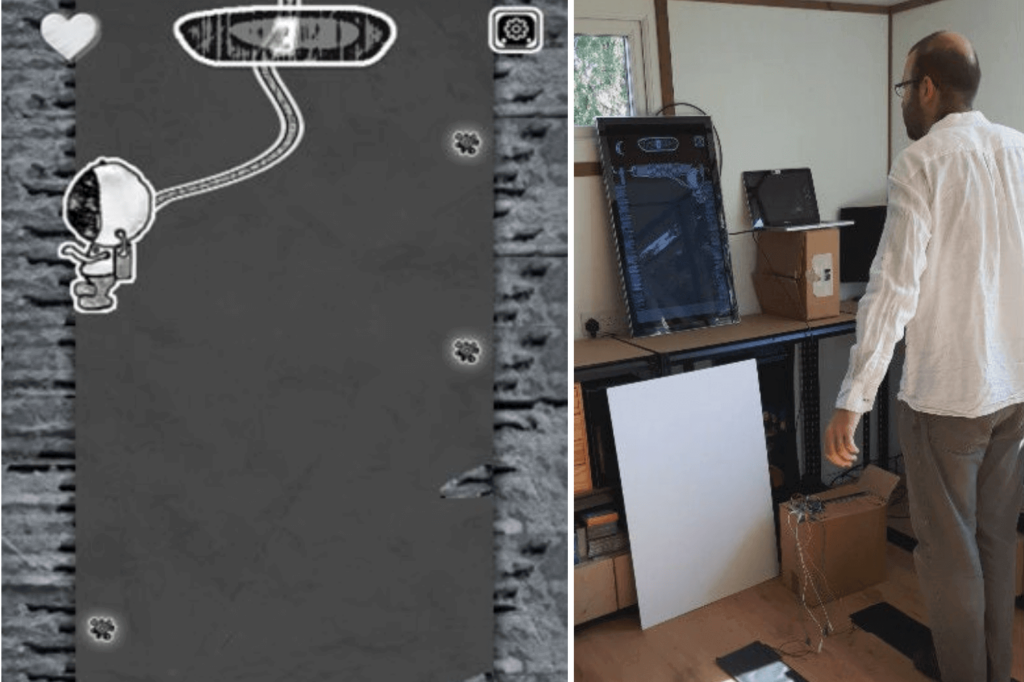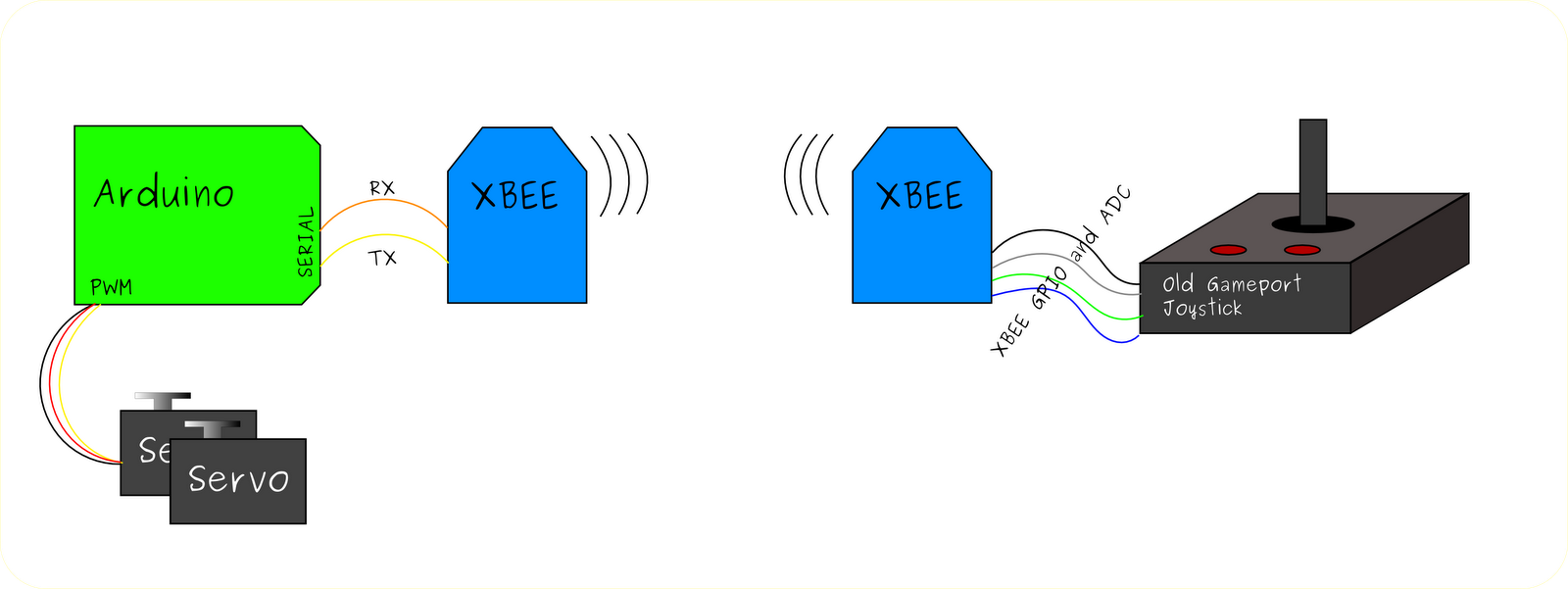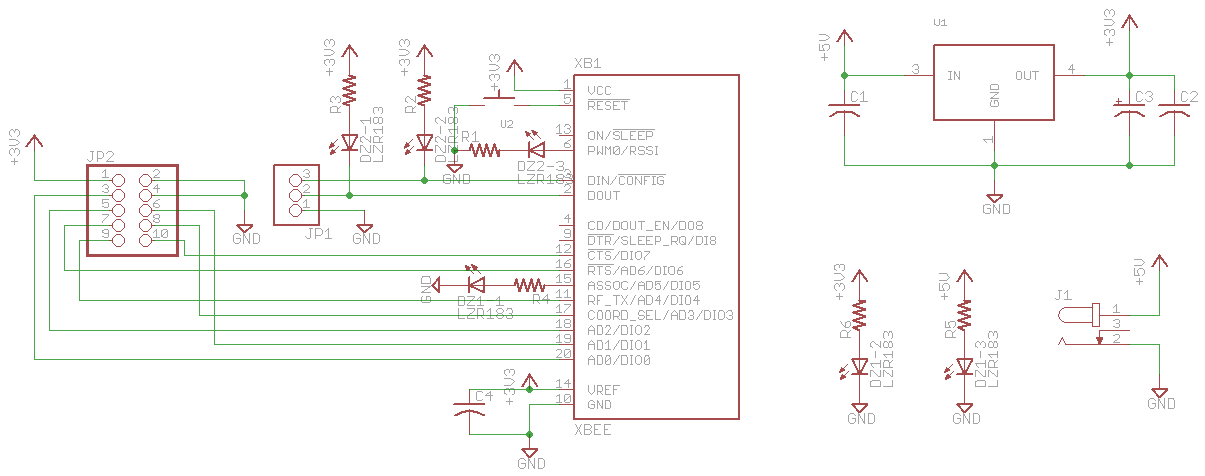Anne Mahaffey is an engineer with Analog Devices and was one of the beta testers for the Arduino Due. Anne’s been an ardent advocate for Arduino at Analog, and recently contacted us about a workshop she was planning with the Iron Yard, an accelerator in her hometown of Greenville, South Carolina. The workshop was to introduce kids to programming in Scratch, and to let them build their own game controller with Arduino. She had plans to do it the way many Arduino workshops go: introduce the kids to a little electronics, then a little code, then get them building. She happened to reach us about the time we were putting the finishing touches on the new Esplora, and since we had a good reationship with her as a beta tester, we suggested that she try the Esplora instead. We had a good feeling about it, but no one had used it for a class yet. But Anne’s game for anything, so she said yes.

Anne Mahaffey teaching with the Esplora. Photo: Chris Brank
When she got the boards in hand, she was a bit skeptical:
“I won’t lie. The Esplora was not at all what I had in mind… what about the breadboard? The wires? The hookup diagrams? Isn’t that the fun part? Is it possible likely certain that my perceptions/opinions are being colored by my extremely specialized professional experience as an Analog/RF-centric Electrical Engineer?”
But she gave it a try. The results were promising:
“My first class was last night. I had 17 kids, mostly aged 10-12, if I had to guess. Each child (or sometimes, pair of siblings) had a parent. I had 5 or so volunteers, as I anticipated the first class would be the most challenging.
“It only took about 10 minutes to hand out Esploras, connect them, select correct board and port, and upload EsploraBlink. We had two Windows machines that we had to work with b/c they had many COM ports, so we needed to investigate which COM port was associated with the Esplora.”"
“In an hour and a half, I was able to send everyone home with a known working Esplora, which had run EsploraBlink, EsploraAccelerometer, and EsploraMusic; knowledge of how to select board, port, open example, upload to board, and open serial port; my e-mail, and a link to my tumblr… with the ability to ask me questions via both…
“Everyone, including parents were very engaged. They were very attentive, and I think everyone had a really good time!”

The Iron Yard Arduino Class. Photo: Chris Brank
We’re excited about this because it bears out what we’d hoped would happen with the Esplora: sometimes you want to learn about microcontrollers only a little bit, without a lot of time spent on the electronics. After her second class, Anne notes:
“It’s interesting now, to look at the differences in the approach that I’m able to take with the Esplora, vs. the approach I would have to take with [other boards and an electronics kit]… when working with breadboards, wires, etc, what’s you’re teaching is the hookup, and then you’re just loading an example, and hitting upload. [you don't] really go into much detail on the program, and how it works.
Alternatively, I’m teaching the Esplora class with minimal focus on the “electronics,” and am able to focus on the programming. I think this is going to work out well in the end… when we move on from the Esplora, the kids will have a much stronger understanding of all the programming aspects, and can focus on the electronics.”
We’re thankful that Anne was willing to take a risk with a brand new product, and we’re eager to hear more about her classes as they go along. We’re hoping this opens the doors for teachers who want to get students thinking about the relationship between software, physical interface, and hardware without having to run an electronics class. Keep an eye on Anne’s blog posts on the Iron Yard blog for further updates.