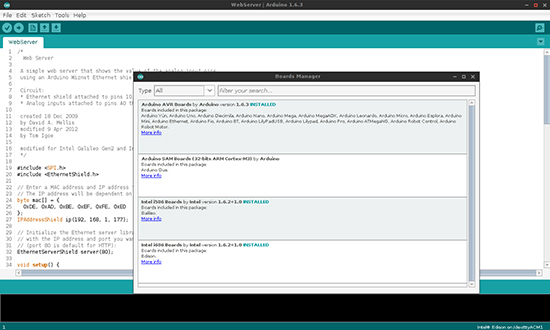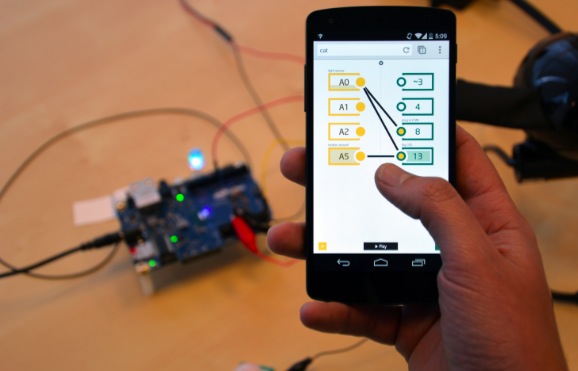Nerf Turret controlled by Slack
What happens when you give a former Navy weapons engineer some development boards and ask him to build “something cool”? What happens when you give a kid finger paints? [Seb] obviously built an IoT Nerf Turret Gun controlled via a team communication app.
The weapon was a Nerf Stampede which was hacked so it could be fired electronically. The safety switch was bypassed and a relay provided the firing signal. The electronics stack consists of an Intel Galileo, a motor shield and a relay shield. The turret assembly was built using off the shelf structural parts from Actobotics. Stepper motors provide motion to the turret. The fun begins with how the software is implemented. An iBeacon network detects where people sit at in the office. So when you type in the name of your target in a messaging app, it knows where they’re sitting, aims at them, and pops a nerf dart at them.
The lessons learned are what makes such projects worth their while. For example, USB is a standard. And the standard says that USB cables be not more than 1.8 m long. [Seb] was reminded of this when his electronics worked on his workbench, but refused to work when placed in-situ and connected via a 3m long cable – the serial link just wouldn’t work.
Mounting the gun such that it was nicely balanced was another challenge. Eventually, he had to use a couple of AA cells taped to the front of the gun to get it right. This could be useful though, since he plans to replace the dead weights with a sighting camera. One last hack was to zip tie heat sinks to the motor drivers, and he had a good reason to do that. Read more about it in his blog. And check out the video as someone takes aim and shoots a target via SLACK, the team messaging application.
Filed under: hardware