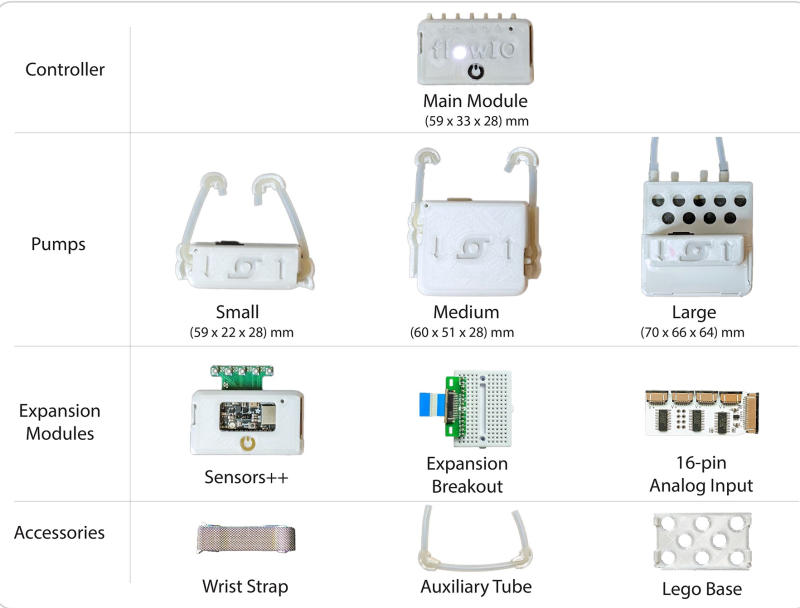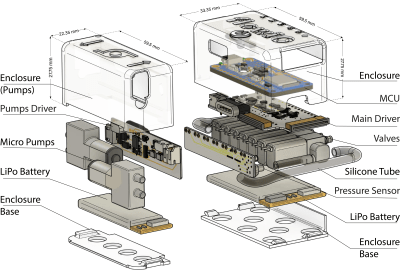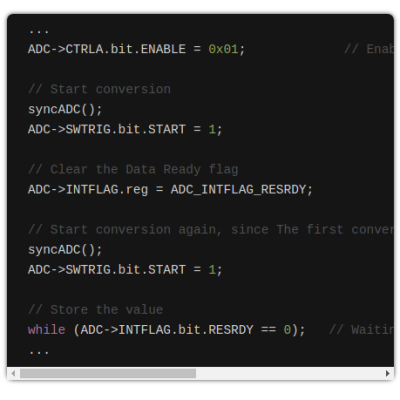The best gaming laptops you can buy, plus how to pick one
For a few years now, gaming laptops have been some of the most intriguing PCs around. They’ve gotten thinner and lighter, naturally — but they’ve also become vastly more powerful and efficient, making them suitable for both work and play. They’ve adopted some bold innovations, like rotating hinges and near desktop-like customizability. Gaming laptops are where PC makers can get adventurous.
If you’re a professional in the market for a beefy new computer, and you like to play a few rounds of Apex Legends on occasion, it may make more sense to go for a gaming notebook instead of a MacBook Pro-like workstation. You’ll still get plenty of power for video encoding and 3D rendering, plus you may end up paying less than you would for some comparable workstations.
What's your budget?
Your laptop buying journey starts and ends with the amount of money you're willing to spend. No surprise there. The good news: There are plenty of options for gamers of every budget. In particular, we're seeing some great choices under $1,000, like Dell's G15, which currently starts at $930. PCs in this price range will definitely feel a bit lower quality than pricier models, and they'll likely skimp on RAM, storage and overall power. But they should be able to handle most games in 1080p at 60 frames per second, which is the bare minimum you'd want from any system.
Stepping up to mid-range options beyond $1,000 is where things get interesting. At that point, you'll start finding PCs like the ASUS Zephyrus ROG G14, one of our favorite gaming notebooks of the last few years. In general, you can look forward to far better build quality than budget laptops (metal cases!), improved graphics power and enough RAM and storage space to handle the most demanding games. These are the notebooks we'd recommend for most people, as they'll keep you gaming and working for years before you need to worry about an upgrade.
If you're willing to spend around $1,800 or more, you can start considering more premium options like Razer's Blade. Expect impeccably polished cases, the fastest hardware on the market, and ridiculously thin designs. The sky's the limit here: Alienware's uber customizable Area 51m is an enormous beast that can cost up to $4,700. Few people need a machine that pricey, but if you're a gamer with extra cash to burn, it may be worth taking a close look at some of these pricier systems.
What kind of CPU and GPU do you want?
The answer to this question used to be relatively simple: Just get an Intel chip with an NVIDIA GPU. But over the last two years, AMD came out swinging with its Ryzen 4000 and 5000-series notebook processors, which are better suited for juggling multiple tasks at once (like streaming to Twitch while blasting fools in Fortnite). In general, you’ll still be safe getting one of Intel’s latest 10th or 11th-gen H-series chips. But it’s nice to have decent AMD alternatives available for budget and mid-range laptops, especially when they’re often cheaper than comparable Intel models.
When it comes to video cards, though, AMD is still catching up. Its new Radeon RX 6000M GPU has been a fantastic performer in notebooks like ASUS’s ROG Strix G15, but it still lags behind NVIDIA when it comes to newer features like ray tracing. I’ll admit, it’s nice to see a Radeon-powered notebook that can approach the general gaming performance of NVIDIA’s RTX 3070 and 3080 GPU.
If you want to future-proof your purchase, or you’re just eager to see how ray tracing could make your games look better, you’re probably better off with an NVIDIA video card. They’re in far more systems, and it’s clear that NVIDIA has had more time to optimize its ray tracing technology. RTX GPUs also feature the company’s DLSS feature, which uses AI to upscale games to higher resolutions. That’ll let you play a game like Destiny 2 in 4K with faster frame rates. That’s useful if you’re trying to take advantage of a high refresh rate monitor.
NVIDIA’s RTX 3050 is a decent entry point, but we think you’d be better off with at least an RTX 3060 for solid 1080p and 1440p performance. The RTX 3070, meanwhile, is the best balance of price and performance. It’ll be able to run many games in 4K with the help of DLSS, and it can even tackle demanding titles like Control. NVIDIA’s RTX 3080 is the king of the hill; you’ll pay a premium for any machine that includes it.
It’s worth noting that NVIDIA’s mobile GPUs aren’t directly comparable to its more powerful desktop hardware. PC makers can also tweak a GPU’s voltage to make it perform better in a thinner case. Basically, don’t be surprised if you see notebooks that perform very differently, even if they’re all equipped with the same RTX model.
What kind of screen do you want?
Screen size is a good place to start when judging gaming notebooks. In general, 15-inch laptops will be the best balance of immersion and portability, while larger 17-inch models are heftier, but naturally give you more screen real estate. There are some 13-inch gaming notebooks, like the Razer Blade Stealth, but paradoxically you'll often end up paying more for those than slightly larger 15-inch options. We’re also seeing more 14-inch options, like the Zephyrus G14 and Blade 14, which are generally more powerful than 13-inch laptops while still being relatively portable.
But these days, there are plenty more features to consider than screen size alone. Consider refresh rates: Most monitors refresh their screens vertically 60 times per second, or 60Hz. That's a standard in use since black and white NTSC TVs. But over the past few years, displays have evolved considerably. Now, 120Hz 1080p screens are the bare minimum you'd want in any gaming notebook — and there are faster 144Hz, 240Hz and even 360Hz panels. All of those ever-increasing numbers are in the service of one thing: making everything on your display look as smooth as possible.
For games, higher refresh rates also help eliminate screen tearing and other artifacts that could get in the way of your frag fest. And for everything else, it just leads to a better viewing experience. Even scrolling a web page on a 120Hz or faster monitor is starkly different from a 60Hz screen. Instead of seeing a jittery wall of text and pictures, everything moves seamlessly together, as if you're unwinding a glossy paper magazine. Going beyond 120Hz makes gameplay look even more responsive, which to some players gives them a slight advantage.
Not to make things more complicated, but you should also keep an eye out for NVIDIA's G-SYNC and AMD's FreeSync. They're both adaptive sync technologies that can match your screen's refresh rate with the framerate of your game. That also helps to reduce screen tearing and make gameplay smoother. Consider them nice bonuses on top of a high refresh rate monitor; they're not necessary, but they can still offer a slight visual improvement.
One more thing: Most of these suggestions are related to LCD screens, not OLEDs. While OLED makes a phenomenal choice for TVs, it's a bit more complicated when it comes to gaming laptops. They're limited to 60Hz, so you won't get the smoother performance you'd find on a high refresh rate screen. And they're typically 4K panels; you'll need a ton of GPU power to run games natively at that resolution. OLED laptops still look incredible, with the best black levels and contrast on the market, but we think most shoppers would be better off with an LCD gaming laptop.
A few other takeaways:
Get at least 16GB of RAM. And if you're planning to do a ton of multitasking while streaming, 32GB is worth considering.
Storage is still a huge concern. These days, I'd recommend aiming for a 1TB M.2 SSD, which should be enough space to juggle a few large titles like Destiny 2. Some laptops also have room for standard SATA drives, which are far cheaper than M.2's and can hold more data.
Normally we'd recommend getting your hands on a system before you buy, but that's tough as we're in the midst of a pandemic. I'd recommend snagging your preferred system from a retailer with a simple return policy, like Amazon or Best Buy. If you don't like it, you can always ship it back easily.
Don't forget about accessories! You'll need a good mouse, keyboard and headphones.
Engadget picks
The best gaming laptop for most people: ASUS ROG Zephyrus G14
Starting price:$1,599 (Current model with RTX 2060)
Recommended spec price (Ryzen 9, RTX 3060): $1,799
If you can't tell by now, we really like the Zephyrus G14. It's compact, at just 3.5 pounds, and features AMD's new Ryzen 5000-series chips paired together with NVIDIA's latest graphics. It's a shockingly compact machine, and while its 14-inch screen is a bit smaller than our other recommendations, it looks great and features a fast 144Hz refresh rate. We also like its retro-future design (some configurations have tiny LEDs on its rear panel for extra flair). While the G14 has jumped in price since last year, it’s still one of the best gaming notebooks around. The only downside: It doesn't have a webcam, which can be inconvenient in the era of never-ending Zoom calls. Still, it's not that tough to attach an external camera. (If you want something bigger, consider the Zephyrus G15.)
Buy ASUS Zephyrus G14 at Amazon - $1,599The best budget option: Dell G15
Starting price:$1,029
We've been fans of Dell's G5 line ever since it first appeared a few years ago. Now dubbed the G15, it starts at just over $1,000 and features all of the latest hardware, like Intel's 11th-generation CPUs and NVIDIA's RTX 30-series cards. (You can also find AMD's Ryzen chips in some models.) It's a bit heavy, weighing over five pounds, but it's a solid notebook otherwise. And you can even bring it into mid-range gaming territory if you spec up to the RTX 3060.
Buy G15 at Dell starting at $1,029The best premium gaming laptop: Razer Blade 15
Starting price:$1,700
Recommended model (QHD, RTX 3070): $2,200
Razer continues to do a stellar job of delivering the latest hardware in a sleek package that would make Mac users jealous. The Blade 15 has just about everything you'd want, including NVIDIA's fastest mobile GPU, the RTX 3080, as well as Intel's 11th-gen octa-core CPUs and speedy quad-HD screens. You can easily save some cash by going for a cheaper notebook, but they won't feel nearly as polished as the Blade.
Buy Blade 15 at Razer starting at $1,700A solid all-around option: Acer Predator Triton 500 SE
Starting price:$1,749
While we've seen some wilder concepts from Acer, like its 360-degree hinge-equipped Triton 900, the Triton 500 is a more affordable bread and butter option that doesn't break the bank. This year, it’s bumped up to a 16-inch display, giving you more of an immersive gaming experience. It’s relatively thin, weighs just over five pounds , and it can be equipped with Intel's 11th-gen CPUs and NVIDIA's RTX 30-series GPUs. Acer's build quality is as sturdy as ever, and it has most of the standard features you’d need in a gaming notebook.
Buy Acer Triton 500 SE at Best Buy - $1,749The best way to go big: Razer Blade 17
Starting price:$2,399
Take everything we loved about the Razer Blade 15, scale it up to a larger 17-inch screen, and you’re pretty much in gamer paradise. If you can live with its six-pound weight, the Blade 17 will deliver the most desktop-like gaming experience that you can find in a notebook. It’s relatively slim, and it’s perfect for binging Netflix in bed. The Blade 17 is also a smart choice if you’re editing media, as its larger screen space makes it perfect for diving into larger timelines. It’s not for everyone, but sometimes you just want to go big or go home, right?
Buy Blade 17 at Razer starting at $2,399