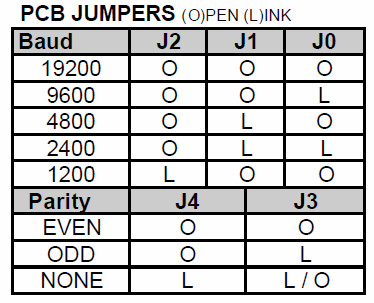Old Kit Review – Talking Electronics Fluorescent Simulator
Introduction
Slowly we’re working through the stock of old kits, and in this article we have the “Fluorescent Lamp” simulator from Talking Electronics. To save repeating myself you can read more about Talking Electronics here and watch interviews of the founder Colin Mitchell here.
So why would you want to simulate a fluoro’ tube anyway? Model railways! When your model world moves from day to night, it’s neat to have street lights and so on “flicker” on just like the real thing. And thus you can create this effect as well. It can drive incandescent lamps up to 12V, and allowing it to be powered easily from most layouts.
The kit was originally described in the Talking Electronics book “Electronics for Model Railways” (volume 1) which was full of useful and interesting electronics to liven up any layout. The book may now out of print however at the time of writing this you can download or view most of the projects from the index column of the Talking Electronics website… or contact Talking Electronics if they have any copies of the book (or kit) to sell.
Assembly
Time was not kind to the kit, to be frank it was surprising to find one at all:
(Just a note for any over-enthusiastic readers, Talking Electronics is no longer at the address on the bag shown above). However it was complete and ready for assembly. The PCB has a silk-screen with the required component placement information, polarities and so on – a first for the time:
The instructions and “how it works” are not included with the kit as you were meant to have the book, however TE have made them available as a separate download (.pdf) . The kit included everything required to get started, and there’s an LED which replicates the effect so you can test the board without having to watch the connected bulb (which may be a distance away). Finally an IC socket is included 
The actual assembly process was very straight forward, which simply required starting with the low-profile components and working up to the large ones:
The only problem with the PCB was the holes – looks like only one drill size had been used (apart from the mounting holes) which made getting that rectifier diode in a little tricky. Otherwise it was smooth sailing.
Not having a model railway at the moment left me with the simple example of the onboard LED and a small incandescent globe to try with the circuit. You can see the kit working in this video.
John – Why do you publish these “Old Kit Reviews”?
They’re more of a selfish article, like many electronics enthusiasts I have enjoyed kits for decades – and finding kits from days gone by is a treat. From various feedback some of you are enjoying them, so they will continue for fun and some nostalgia. If you’re not interested, just ignore the posts starting with “Old”!
Conclusion
For a kit from the mid-1980s, this would have solved the problem neatly for model railway enthusiasts. By using two or more of the kits with different capacitor values, many model lights could blink on with seemingly random patterns. However it’s 2014 so you could use a PIC10F200 or ATtiny45 and reduce the board space and increase the blinking potential.
Nevertheless, it was an interesting example of what’s possible with a digital logic IC. Full-sized images and a lot more information about the kit are available on flickr. And if you enjoyed this article, or want to introduce someone else to the interesting world of Arduino – check out my book (now in a third printing!) “Arduino Workshop”.
The post Old Kit Review – Talking Electronics Fluorescent Simulator appeared first on tronixstuff.