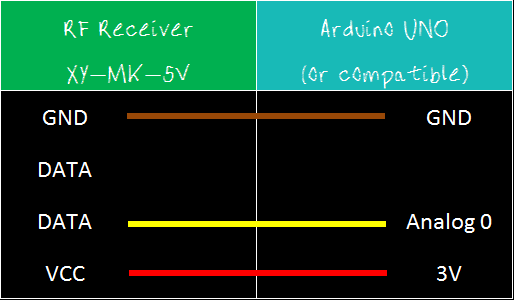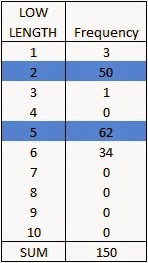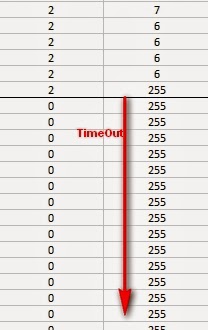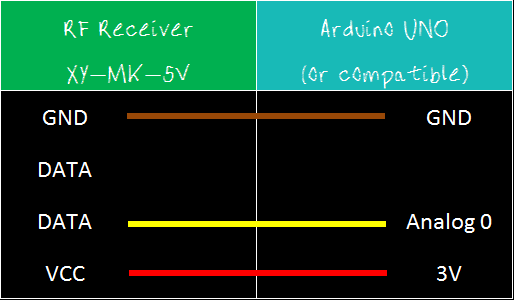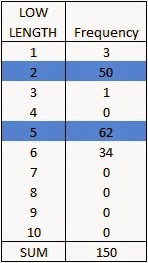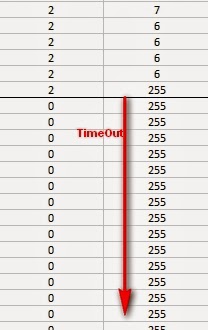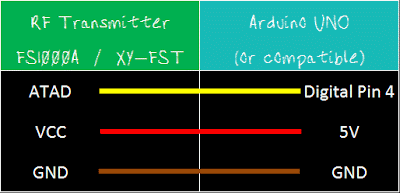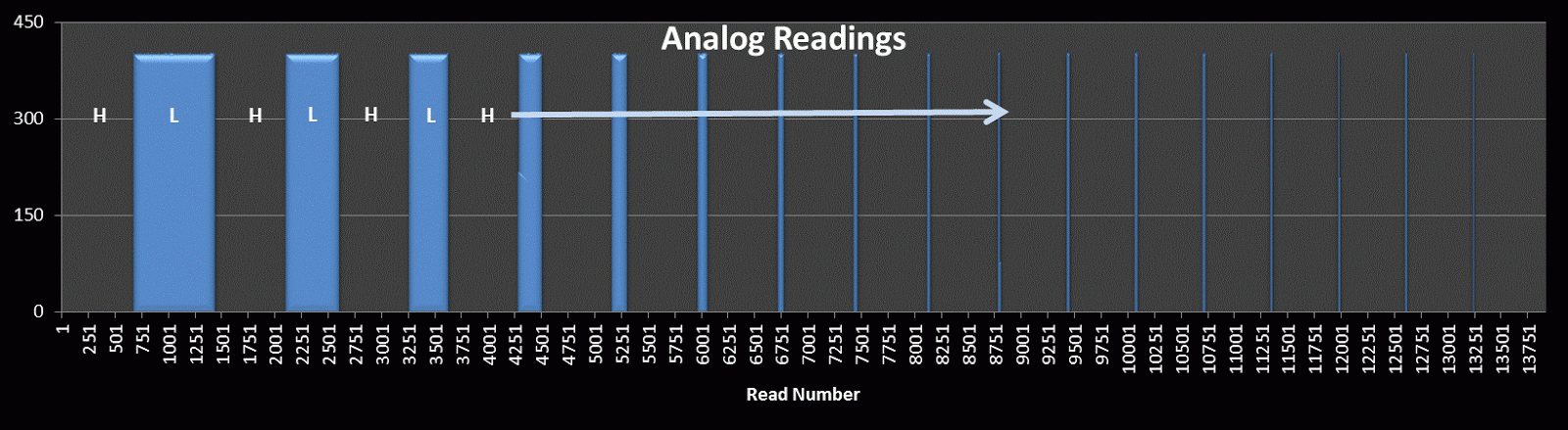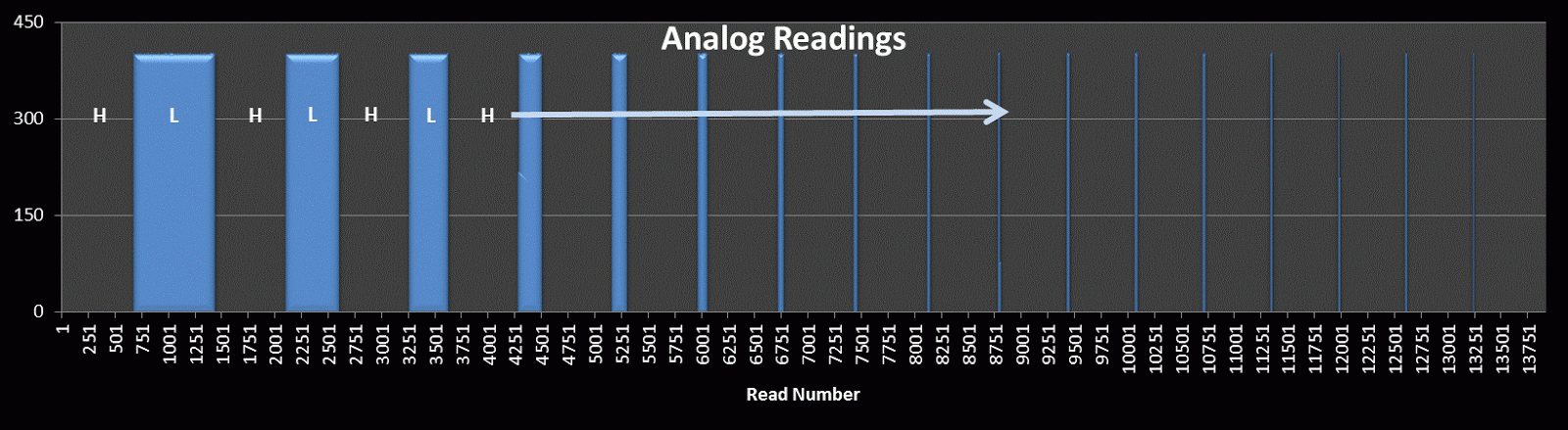433 MHz RF module with Arduino Tutorial 3
- Part 1: Testing the 433 MHz RF transmitter and receiver
- Part 2: Receive and interpret code from an RF remote
- Part 3: Transmit a known 433 Mhz RF code to a 433 Mhz RF device - ** you are here **
- Part 4: Record and play back a 433 Mhz RF remote signal
Project 3: RF Remote Control Emulation
Code comparison table
The RF remote that I am using transmits the same signal 6 times in a row. The signal to turn the light on is different from that used to turn the light off. In tutorial 2, we were able to "listen to" or receive the signal from the RF remote using the RF receiver. I thought it would be possible to just play back the signal received on the Arduino's analogPin, but the time it takes to perform a digital write is different to the time it takes to do an AnalogRead. Therefore it won't work. You need to slow down the digitalWrite speed.
I would like to find out if it is possible to apply this delay to all 433 MHz signal projects, however, I only have one 433 MHz remote.
If the delay in your project is the same as mine (or different) I would be keen to know - please leave a comment at the end of the tutorial.
We are going to use trial and error to find the optimal digitalWrite delay time. We will do this by slowly incrementing the delay until the transmission is successful. The transmission is considered successful if the fan-light turns on/off. All we have to do is count the number of transmissions until it is successful, then we should be able to calculate the delay.
Parts Required
- Arduino UNO or compatible board
- Breadboard
- Wires
- RF Module (433 Mhz) - Transmitter and Receiver pair
- Mercator Ceiling Fan/Light with Remote
The Transmitter Fritzing Sketch
RF Calibration - Arduino Sketch
The short and long lengths were identified from the experiments performed in tutorial 2 (using the RF receiver). Each code is transmitted 6 times. The LED is turned on at the beginning of each transmission, and then turned off at the end of the transmission. The timeDelay variable starts at 5 microseconds, and is incremented by 10 microseconds with every transmission.
In the video, you will notice that there is some flexibility in the timeDelay value. The Mercator Fan/Light will turn on and off when the timeDelay variable is anywhere between 75 and 135 microseconds in length. It also seems to transmit successfully when the timeDelay variable is 175 microseconds.
So in theory, if we want to transmit a signal to the fan/light, we should be able to use any value between 75 and 135, however in future projects, I think I will use a value of 105, which is right about the middle of the range.

Video
Now that I have the timeDelay variable, I should be able to simplify the steps required to replicate a remote control RF signal. Maybe there is room for one more tutorial on this topic :)
Update: Here it is - tutorial 4
Where you can record and playback an RF signal (without using your computer).