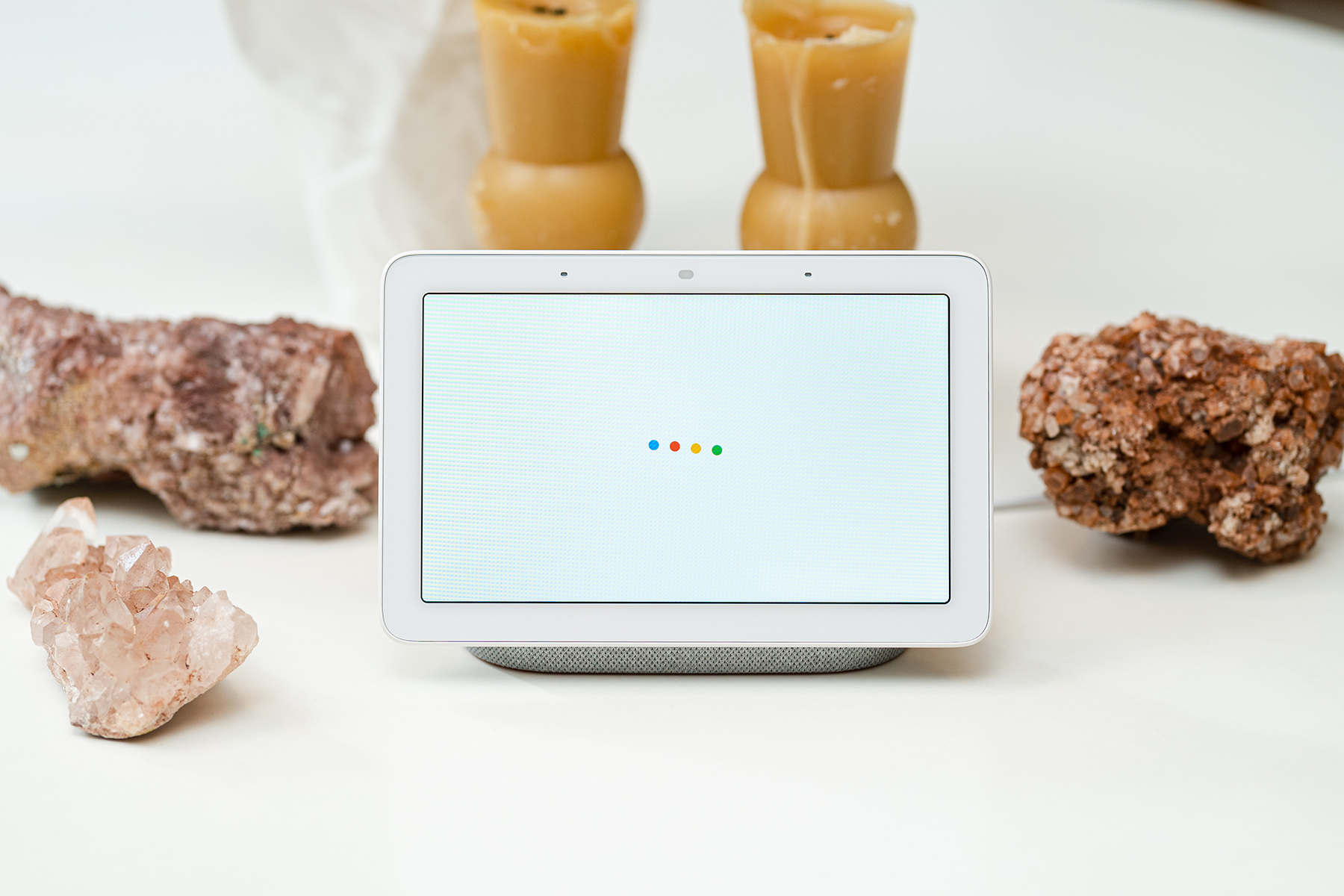The best smart displays you can buy
/.Smart displays have evolved quite a bit since the initial debut of Amazon’s first Echo Show back in 2017. In fact, the category didn’t really come into its own until Google joined the fray with its own line of hardware about a year later. Now, both of these companies are essentially dominating the smart display landscape, with each offering their own take on a smart assistant with a screen.
It’s that screen that makes smart displays so much more useful than smart speakers. Rather than just having a voice recite the current weather report, for example, you can see a five-day forecast as well. The same goes for when you ask about your shopping list or calendar; it's simply easier to see the whole list or your day's appointments at a glance.
Plus, displays offer other benefits that speakers can't, like watching videos or checking your webcam to see who's at your front door. They're especially handy in the kitchen, where you can use them for step-by-step cooking instructions. And, thanks to touchscreens, you can often navigate through functions and settings a lot faster than using your voice.
Amazon vs. Google
The first question you should ask is when looking for the best smart display for you is whether you prefer Amazon’s or Google’s ecosystem. If you have a lot of Google products in your home, like Nest thermostats or Nest cams, then a Google-powered model makes more sense. If you have Amazon products, like a Fire TV Stick or a Ring cam, Amazon would obviously be a better choice. Of course, it's perfectly acceptable to have products from competing companies in the same home, but just realize they might not work seamlessly with each other.
Aside from that, the two systems also offer some unique features. Google, for example, works best if you have an existing Google account and use services like Calendar and Photos. In fact, we especially love Google smart displays because they work well as digital photo frames. You can set it up to automatically pull in pictures of friends and family from your Google Photos library, and the algorithm is smart enough to use what it thinks are the best shots — so less chance of blurry photos or images of your eyes half-closed showing up, for example.
It might seem like a minor point, but seeing as the display is on standby 90 percent of the time, its secondary function as a digital photo frame is very welcome. All Google smart displays also support YouTube and YouTube TV, step-by-step cooking instructions and all of the usual benefits of Google Assistant, like weather reports. As with Assistant on the phone, it also has voice recognition, so only you can see your calendar appointments and not others.
Amazon's smart displays, on the other hand, are slightly different. Instead of YouTube, they offer some alternative video streaming options, including Amazon Prime, NBC and Hulu. They also come with two browsers (Silk and Firefox), which you can use to search the web or watch YouTube videos – a handy enough workaround given the lack of a dedicated app.
Amazon devices offer step-by-step cooking instructions as well, thanks to collaborations with sources like SideChef and AllRecipes. In fact, the cooking instructions sometimes include short video clips. But although you can use Amazon's displays as digital photo frames, the process is not quite as intuitive as Google’s, and Amazon doesn’t have anything comparable to Google’s photo-sorting algorithm.
The best smart displays
Smart displays come in all sorts of shapes and sizes, and some are better suited to certain rooms in the home than others. So while we do have some favorite all-around picks, we've also compiled a list of the best smart displays that would suit specific use cases as well.
The best Google smart display: Google Nest Hub
We at Engadget tend to prefer Google smart displays because most people are likely already entrenched in the Google ecosystem due to the ubiquity of Google services like Gmail, Calendar and so forth. We also tend to find Google Assistant to be a little smarter than Alexa, especially when bringing up answers from the web. As mentioned earlier, we also really like the tie-in with Google Photos and the smart photo-sorting algorithm.
Our favorite smart display overall is Google's latest Nest Hub. Its 7-inch size is a better fit in more rooms, and its unobtrusive design combined with its soft fabric exterior blends nicely into your existing home decor. It does everything we think most people would want in a smart display, like YouTube videos, step-by-step cooking instructions, smart home controls and the ability to check in on your Nest cams if you have any.
In fact, the Nest Hub is especially useful if you have a Nest video doorbell, as the camera view of who’s at the front door will show up on the screen. An ambient light sensor helps to detect the light and color temperature of the environment and adjusts the screen to match. Plus, if you choose, it can help track your sleep patterns if placed next to your bed.
Another feature of the Nest Hub is actually a lack of one: It doesn't have a camera. That gives it that additional layer of privacy that many people covet, and it's also a lot more suitable for personal spaces like the bedroom. Sure, you could also cover up a camera with a shutter, but with the Nest Hub you don't have to remember to do that.
Runner up: Google Nest Hub Max
If you like Google but you miss having a camera for video calls, or you just prefer a bigger screen, consider the Google Nest Hub Max. At 10 inches instead of seven, it works a lot better for watching videos from YouTube and YouTube TV. It's especially useful in the kitchen, where it functions as a kind of portable television, and you can see more of those step-by-step cooking instructions at a glance. The bigger display also means a larger photo frame, which you may prefer.
As mentioned, the Nest Hub Max adds a camera to the mix. It doesn't have a physical shutter, which is a concern, but you can shut it off with an electronic switch. You can use the camera for video calls with Google's Duo service as well as Zoom, and it can also function as a Nest Cam to help you keep an eye on your house when you're away. Another benefit of the camera is the addition of Face Match facial recognition for authentication purposes, which we found to be a little more accurate than just using Voice Match.
Last but not least, the Nest Hub Max's camera adds a unique gestures feature that lets you play and pause media simply by holding up your hand to the screen. It's not entirely necessary, but it's potentially useful if you're in a noisy environment and just want the music to stop without having to shout over everyone. Or perhaps you have messy hands while cooking and don’t want to dirty up the display.
The best Amazon smart display: Amazon Echo Show 8
Our favorite Amazon smart display is the second-gen Echo Show 8. Its 8-inch screen is just right; it doesn’t take up as much space as the Echo Show 10, but it’s also more suitable for watching videos than the tiny Echo Show 5. Like other Amazon smart displays, it has a built-in camera, but there is a physical camera cover to help alleviate privacy concerns.
As such, the Echo Show 8 is a compelling choice if you want the option of using your smart display for video calls. Not only is the camera quality fantastic, but the Show 8 has a feature that automatically frames your face and follows your movements during video calls. It’s useful if you want to move around as you’re chatting, or if you have rambunctious children and pets running around the house and you want to involve them in the conversation. You can use the Echo Show 8 to make calls between other Echo Show displays, or through Skype or Zoom.
As with the other smart displays, the Echo Show 8 also works as a digital photo frame and can be used to keep up with the news, check the weather and control smart home devices. If you want to use your smart display to play music, we also really like the Echo Show 8’s audio quality on account of its deep bass and rich tone.
Runner up: Amazon Echo Show 5
At only 5.5 inches wide, the Echo Show 5 is one of the smallest smart displays on the market, and as a result, will work nicely on a desk or a nightstand. In fact, one of the reasons we like the Echo Show 5 so much is that it doubles as a stellar smart alarm clock. It has an ambient light sensor that adjusts the screen's brightness automatically; a tap-to-snooze function so you can whack the top of it for a few extra minutes of shut-eye; plus a sunrise alarm that slowly brightens the screen to wake you up gently.
The Echo Show 5 does have a camera, which might make you a touch queasy if you are privacy conscious – especially if this is supposed to sit by your bedside. Still, it does have a physical camera cover, which can help ease any fears.
Best smart clock: Lenovo Smart Clock 2
Perhaps a smart display doesn't appeal to you because you don't care about watching videos on it. But maybe the idea of a smarter alarm clock like the Echo Show 5 intrigues you. In that case, I’d recommend the 4-inch Lenovo Smart Clock 2, which isn't a full-fledged smart display because you can't play any videos on it, but it does use Google's smart display tech, so you can use it for controlling your smart home as well as checking out your Nest Cams.
We also like it because it lacks a camera, which makes it perfect for your nightstand. It has all of the features we want in a smart alarm clock, like an ambient light sensor, that tap-to-snooze function and a sunrise alarm. Plus, the latest version can double as a night light – you can swipe down the display to enable it – and you can get an optional wireless charging base to go with it.
If the Smart Clock 2 is too advanced for you, Lenovo does offer an even simpler version called the Smart Clock Essential. It really isn’t a smart display at all – it’s really more of a smart speaker with a clock – but it does perform many of the same functions as the Smart Clock 2.
Lenovo sells the Smart Clock Essential in two different versions: One has Google Assistant, while the other is powered by Alexa. The one with Google Assistant has a built-in night light, an extra USB port for charging devices and a mic-mute button. The one with Alexa, on the other hand, is compatible with an optional docking station that can be used with accessories such as a wireless charging pad or an ambient light dock (it comes in either a sea lion or a squid shape) that can act as a night light.
This article originally appeared on Engadget at https://www.engadget.com/best-smart-display-202448797.html?src=rss