Tutorial – Using the 0.96″ 128 x 64 Graphic I2C OLED Displays with Arduino
The purpose of this guide is to have an SSD1306-based OLED display successfully operating with your Arduino, so you can move forward and experiment and explore further types of operation with the display.
This includes installing the Arduino library, making a succesful board connection and running a demonstration sketch. So let’s get started!
Connecting the display to your Arduino
The display uses the I2C data bus for communication, and is a 5V and 3.3V-tolerant board.
Arduino Uno to Display
GND ---- GND (GND)
5V/3.3V- Vcc (power supply, can be 3.3V or 5V)
A5 ----- SCL (I2C bus clock)
A4 ----- SDA (I2C bus data)
I2C pinouts vary for other boards. Arduino Leonard uses D2/D3 for SDA and SCL or the separate pins to the left of D13. Arduino Mega uses D20/D21 for SDA and SCL. If you can’t find your I2C pins on other boards, ask your display supplier.
Installing the Arduino library
To install the library – simply open the Arduino IDE and select Manage Libraries… from the Tools menu. Enter “u8g2” in the search box, and after a moment it should appear in the results as shown in the image below. Click on the library then click “Install”:
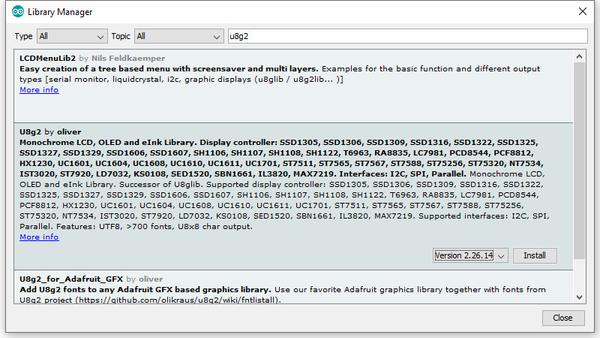
After a moment the library will be installed and you can close that box.
Now it’s time to check everything necessary is working. Open a new sketch in the IDE, then copy and paste the following sketch into the IDE:
// Display > https://pmdway.com/products/0-96-128-64-graphic-oled-displays-i2c-or-spi-various-colors #include <Arduino.h> #include <U8x8lib.h> #ifdef U8X8_HAVE_HW_SPI #include <SPI.h> #endif #ifdef U8X8_HAVE_HW_I2C #include <Wire.h> #endif U8X8_SSD1306_128X64_NONAME_HW_I2C u8x8(/* reset=*/ U8X8_PIN_NONE); /* This example will probably not work with the SSD1606, because of the internal buffer swapping */ void setup(void) { /* U8g2 Project: KS0108 Test Board */ //pinMode(16, OUTPUT); //digitalWrite(16, 0); /* U8g2 Project: Pax Instruments Shield: Enable Backlight */ //pinMode(6, OUTPUT); //digitalWrite(6, 0); u8x8.begin(); //u8x8.setFlipMode(1); } void pre(void) { u8x8.setFont(u8x8_font_amstrad_cpc_extended_f); u8x8.clear(); u8x8.inverse(); u8x8.print(" U8x8 Library "); u8x8.setFont(u8x8_font_chroma48medium8_r); u8x8.noInverse(); u8x8.setCursor(0,1); } void draw_bar(uint8_t c, uint8_t is_inverse) { uint8_t r; u8x8.setInverseFont(is_inverse); for( r = 0; r < u8x8.getRows(); r++ ) { u8x8.setCursor(c, r); u8x8.print(" "); } } void draw_ascii_row(uint8_t r, int start) { int a; uint8_t c; for( c = 0; c < u8x8.getCols(); c++ ) { u8x8.setCursor(c,r); a = start + c; if ( a <= 255 ) u8x8.write(a); } } void loop(void) { int i; uint8_t c, r, d; pre(); u8x8.print("github.com/"); u8x8.setCursor(0,2); u8x8.print("olikraus/u8g2"); delay(2000); u8x8.setCursor(0,3); u8x8.print("Tile size:"); u8x8.print((int)u8x8.getCols()); u8x8.print("x"); u8x8.print((int)u8x8.getRows()); delay(2000); pre(); for( i = 19; i > 0; i-- ) { u8x8.setCursor(3,2); u8x8.print(i); u8x8.print(" "); delay(150); } draw_bar(0, 1); for( c = 1; c < u8x8.getCols(); c++ ) { draw_bar(c, 1); draw_bar(c-1, 0); delay(50); } draw_bar(u8x8.getCols()-1, 0); pre(); u8x8.setFont(u8x8_font_amstrad_cpc_extended_f); for( d = 0; d < 8; d ++ ) { for( r = 1; r < u8x8.getRows(); r++ ) { draw_ascii_row(r, (r-1+d)*u8x8.getCols() + 32); } delay(400); } draw_bar(u8x8.getCols()-1, 1); for( c = u8x8.getCols()-1; c > 0; c--) { draw_bar(c-1, 1); draw_bar(c, 0); delay(50); } draw_bar(0, 0); pre(); u8x8.drawString(0, 2, "Small"); u8x8.draw2x2String(0, 5, "Scale Up"); delay(3000); pre(); u8x8.drawString(0, 2, "Small"); u8x8.setFont(u8x8_font_px437wyse700b_2x2_r); u8x8.drawString(0, 5, "2x2 Font"); delay(3000); pre(); u8x8.drawString(0, 1, "3x6 Font"); u8x8.setFont(u8x8_font_inb33_3x6_n); for(i = 0; i < 100; i++ ) { u8x8.setCursor(0, 2); u8x8.print(i); // Arduino Print function delay(10); } for(i = 0; i < 100; i++ ) { u8x8.drawString(0, 2, u8x8_u16toa(i, 5)); // U8g2 Build-In functions delay(10); } pre(); u8x8.drawString(0, 2, "Weather"); u8x8.setFont(u8x8_font_open_iconic_weather_4x4); for(c = 0; c < 6; c++ ) { u8x8.drawGlyph(0, 4, '@'+c); delay(300); } pre(); u8x8.print("print \\n\n"); delay(500); u8x8.println("println"); delay(500); u8x8.println("done"); delay(1500); pre(); u8x8.fillDisplay(); for( r = 0; r < u8x8.getRows(); r++ ) { u8x8.clearLine(r); delay(100); } delay(1000); }
Your display should go through the demonstration of various things as shown in the video below:
If the display did not work – you may need to manually set the I2C bus address. To do this, wire up your OLED then run this sketch (open the serial monitor for results). It’s an I2C scanner tool that will return the I2C bus display.
Then use the following line in void setup():
u8x8.setI2CAddress(address)Replace u8x8 with your display reference, and address with the I2C bus address (for example. 0x17).
Moving on…
By now you have an idea of what is possible with these great-value displays.
Now your display is connected and working, it’s time to delve deeper into the library and the various modes of operations. There are three, and they are described in the library documentation – click here to review them.
Whenever you use one of the three modes mentioned above, you need to use one of the following constructor lines:
U8G2_SSD1306_128X64_NONAME_F_HW_I2C u8g2(U8G2_R0, /* reset=*/ U8X8_PIN_NONE); // full buffer mode
U8X8_SSD1306_128X64_NONAME_HW_I2C u8x8(/* reset=*/ U8X8_PIN_NONE); // 8x8 character mode
U8G2_SSD1306_128X64_NONAME_1_HW_I2C u8g2(U8G2_R0, /* reset=*/ U8X8_PIN_NONE); // page buffer mode
Match the mode you wish to use with one of the constructors above. For example, in the demonstration sketch you ran earlier, we used the 8×8 character mode constructor in line 14.
Where to from here?
Now it’s time for you to explore the library reference guide which explains all the various functions available to create text and graphics on the display, as well as the fonts and so on. These can all be found on the right-hand side of the driver wiki page.
This post brought to you by pmdway.com – everything for makers and electronics enthusiasts, with free delivery worldwide.
To keep up to date with new posts at tronixstuff.com, please subscribe to the mailing list in the box on the right, or follow us on twitter @tronixstuff.


